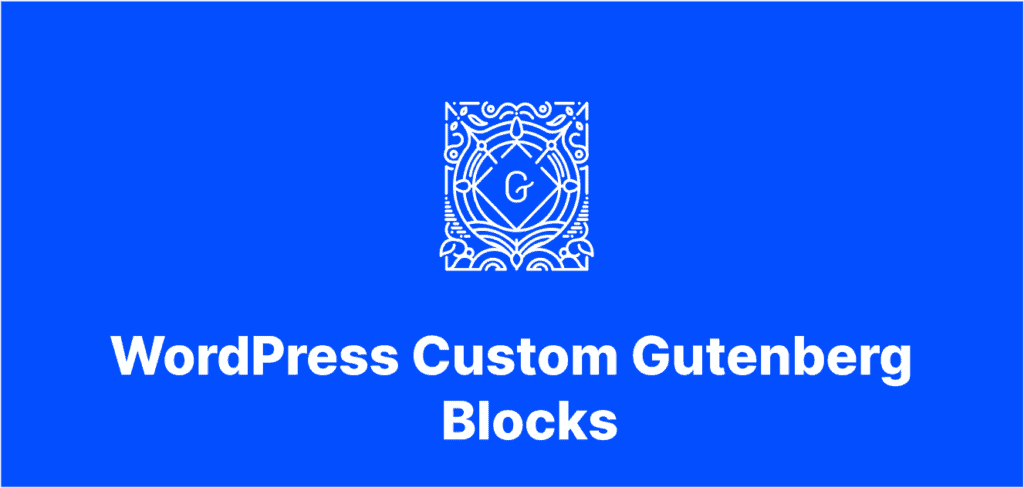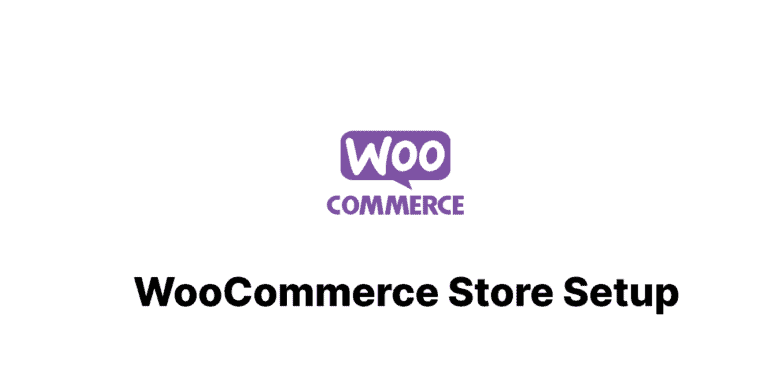Introduction: The Power of Custom Gutenberg Blocks
WordPress’s Gutenberg editor revolutionized content creation with its block-based approach. Creating custom Gutenberg blocks used to require extensive JavaScript knowledge and coding expertise. Today, that’s no longer the case. With several user-friendly tools and approaches, even those with minimal coding skills can create powerful, custom blocks to enhance their WordPress sites.
In this guide, we’ll explore practical methods to create custom Gutenberg blocks without diving deep into advanced code. These techniques will help you personalize your content creation process and stand out from websites using standard blocks.
Why Create Custom Gutenberg Blocks?
Before jumping into creation methods, let’s understand the benefits:
- Unique content presentation that differentiates your site
- Consistent branding across all your pages
- Streamlined content creation for team members
- Enhanced user experience with interactive elements
- Future-proof content that aligns with WordPress’s direction
Custom Gutenberg blocks allow you to package complex layouts and functionality into reusable components. This saves time and ensures consistency throughout your website.
Method 1: Block Pattern Builder Plugins
The simplest approach to creating custom Gutenberg blocks is using dedicated plugins that require zero coding knowledge.
Top Block Builder Plugins
- BlockMeister
BlockMeister provides an intuitive interface where you can design custom blocks using a visual editor. The plugin allows you to combine existing blocks into reusable custom patterns.
- Kadence Blocks
Kadence Blocks offers pre-built blocks with extensive customization options. Its custom block creator lets you build complex layouts through a user-friendly interface.
- CoBlocks
This collection of Gutenberg blocks includes a custom block builder that makes creating personalized content blocks straightforward and code-free.
Method 2: Creating Block Patterns
Block patterns are pre-designed block layouts that you can insert and customize. Creating your own patterns requires minimal technical knowledge.
Steps to Create a Custom Block Pattern:
- Build your desired layout using standard Gutenberg blocks
- Select all blocks in your layout
- Click the three dots in the toolbar and select “Add to Block Patterns”
- Name your pattern and assign categories
- Your custom pattern is now available in the Block Patterns tab
This approach doesn’t create a new block type but packages existing blocks into reusable templates. It’s perfect for recurring layouts like product features, team member profiles, or call-to-action sections.
Method 3: Using Advanced Custom Fields (ACF)
Advanced Custom Fields bridges the gap between no-code and full development approaches.
Creating Blocks with ACF:
- Install and activate the ACF Pro plugin
- Navigate to Custom Fields > Add New
- Select “Block” as the field type
- Configure the block settings (name, icon, category)
- Add your desired fields
- Create a simple PHP template that renders your block
- Register your block using the ACF registration function
// Example of ACF block registration
add_action('acf/init', 'register_custom_blocks');
function register_custom_blocks() {
if( function_exists('acf_register_block_type') ) {
acf_register_block_type(array(
'name' => 'my-custom-block',
'title' => __('My Custom Block'),
'description' => __('A custom block for displaying special content.'),
'render_template' => 'template-parts/blocks/my-custom-block.php',
'category' => 'formatting',
'icon' => 'admin-comments',
'keywords' => array('custom', 'special'),
));
}
}
ACF handles the complex JavaScript, allowing you to focus on the PHP template. This method requires basic PHP knowledge but no JavaScript expertise.
Method 4: Genesis Custom Blocks
The Genesis Custom Blocks plugin offers a middle ground between code-free solutions and full development.
Creating Blocks with Genesis Custom Blocks:
- Install and activate the plugin
- Go to Custom Blocks > Add New
- Configure block settings and add fields through the user interface
- Create a simple block template using HTML and minimal PHP
- Your block is ready to use in the editor
This approach requires understanding basic HTML templates but shields you from JavaScript complexity.
Method 5: Reusable Blocks
For the simplest solution, WordPress’s built-in reusable blocks feature offers a no-code approach.
Creating Reusable Blocks:
- Create your content using standard Gutenberg blocks
- Select all the blocks you want to include
- Click the three dots menu and select “Add to Reusable Blocks”
- Name your block
- Access it from the Reusable tab in the block inserter
While not truly custom blocks, reusable blocks provide similar functionality for recurring content without any coding required.
Best Practices for Custom Gutenberg Blocks
Whether you choose a no-code or low-code approach, follow these best practices:
- Keep it simple: Focus on solving specific content problems
- Maintain consistency: Ensure your blocks follow your site’s design language
- Consider mobile responsiveness: Test your blocks on different screen sizes
- Document your blocks: Create clear instructions for team members
- Optimize performance: Avoid creating blocks that load unnecessary resources
Common Pitfalls to Avoid
When creating custom Gutenberg blocks, watch out for these common mistakes:
- Overcomplicating your blocks with too many options
- Neglecting accessibility considerations
- Creating blocks that duplicate core functionality
- Poor naming conventions that confuse content creators
- Ignoring WordPress updates that might affect your blocks
Case Study: Small Business Success with Custom Blocks
Small Business Magazine reported that Sunshine Bakery increased their content creation efficiency by 40% after implementing custom Gutenberg blocks for their product showcases.
“We created a custom ‘Product Feature’ block using ACF that allowed our team to quickly add new items to our catalog without calling our developer for each update,” says Maria Johnson, Marketing Director at Sunshine Bakery.
Their custom block included fields for product images, ingredients, pricing, and availability status—all packaged in a consistent, branded layout.
Future of Custom Gutenberg Blocks
WordPress continues to evolve its block editor ecosystem. The Full Site Editing (FSE) initiative expands blocks’ role beyond content to entire site design. Staying familiar with custom block creation positions you at the forefront of WordPress development.
Conclusion: Get Started with Custom Gutenberg Blocks Today
Creating custom Gutenberg blocks doesn’t require advanced coding skills. With the methods outlined in this guide, you can enhance your WordPress site with personalized content blocks that improve both your workflow and user experience.
Start simple with reusable blocks or block patterns, then gradually explore more sophisticated options like ACF or Genesis Custom Blocks as your confidence grows. The power of custom Gutenberg blocks is now accessible to WordPress users of all technical backgrounds.
Have you created custom Gutenberg blocks for your WordPress site? Share your experience in the comments below or reach out if you need help getting started with your custom block journey.