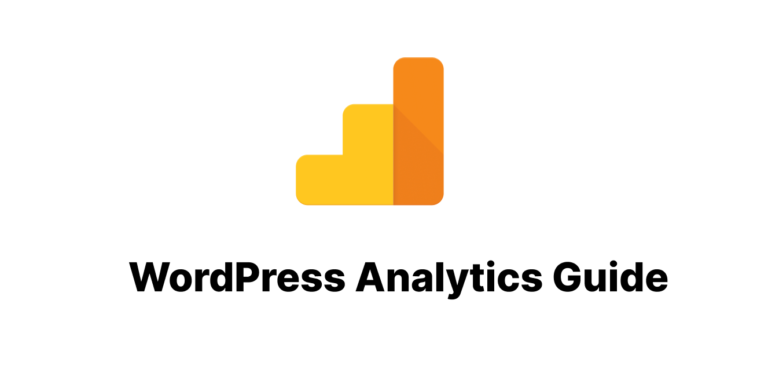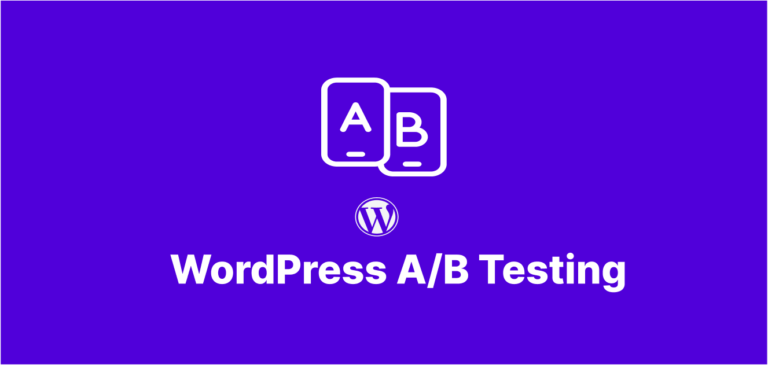Are you tired of your WordPress site loading at a snail’s pace? If your visitors are abandoning your site before it even loads, you’re likely missing out on the incredible benefits of caching. In this comprehensive guide, we’ll explore everything from basic caching concepts to advanced implementation strategies that will transform your website’s performance.
What is WordPress Caching and Why is it Critical?
WordPress caching is the process of storing frequently accessed data in temporary storage (cache) to reduce server load and speed up page delivery. Instead of dynamically generating the same content repeatedly, caching serves pre-generated static versions of your pages.
The Impact of Caching on Website Performance
When implemented correctly, WordPress caching can:
- Reduce page load times by 2-5x
- Decrease server resource usage by up to 80%
- Improve user experience significantly
- Boost SEO rankings (Google loves fast sites!)
- Handle traffic spikes without crashing
According to our tests at wpgeniustips.com, properly configured caching can reduce page load times from 3+ seconds to under 1 second in many cases.
WordPress Caching Fundamentals: What You Need to Know
Before diving into implementation, let’s understand the different types of WordPress caching:
Browser Caching
This instructs visitors’ browsers to store certain files locally. When they revisit your site, their browser doesn’t need to download these files again, resulting in faster page loads.
Page Caching
Page caching creates static HTML versions of your dynamic WordPress pages. Instead of PHP execution and database queries for each visit, a pre-generated HTML file is served.
Object Caching
Object caching stores database query results, reducing the need for repetitive database operations. This is particularly beneficial for complex, database-heavy WordPress sites.
Opcode Caching
This form of caching stores compiled PHP code, eliminating the need to parse and compile the same code on each request.
CDN Caching
Content Delivery Networks store cached copies of your site across multiple global servers, delivering content from the location closest to each visitor.
Setting Up Basic WordPress Caching: Quick Wins
Let’s start with some easy-to-implement WordPress caching techniques that deliver immediate results:
1. Installing a Caching Plugin
For most WordPress users, a quality caching plugin is the easiest entry point to effective caching. Here are our top recommendations:
- WP Rocket (Premium): The most user-friendly and comprehensive option
- W3 Total Cache (Free): Powerful but complex with extensive configuration options
- WP Super Cache (Free): Simple and effective, created by Automattic (WordPress.com team)
- LiteSpeed Cache (Free): Outstanding if your host uses LiteSpeed server technology
For a detailed comparison of these plugins, check out our WordPress Caching Plugins Comparison article.
2. Enabling Browser Caching
Add the following code to your .htaccess file to implement browser caching:
<IfModule mod_expires.c>
ExpiresActive On
ExpiresByType image/jpg "access plus 1 year"
ExpiresByType image/jpeg "access plus 1 year"
ExpiresByType image/gif "access plus 1 year"
ExpiresByType image/png "access plus 1 year"
ExpiresByType text/css "access plus 1 month"
ExpiresByType application/pdf "access plus 1 month"
ExpiresByType text/javascript "access plus 1 month"
ExpiresByType application/javascript "access plus 1 month"
ExpiresByType application/x-javascript "access plus 1 month"
ExpiresByType application/x-shockwave-flash "access plus 1 month"
ExpiresByType image/x-icon "access plus 1 year"
ExpiresDefault "access plus 2 days"
</IfModule>
3. Basic Page Caching Configuration
If you’re using a caching plugin like WP Rocket, enable the following basic features:
- Page caching
- GZIP compression
- Cache preloading
- Cache lifespan (typically 24 hours is a good balance)
Advanced WordPress Caching Strategies
Ready to take your caching setup to the next level? Here are some advanced techniques:
1. Implementing Object Caching with Redis or Memcached
Object caching is a game-changer for complex WordPress sites. To implement Redis object caching:
- Make sure your host supports Redis
- Install the Redis Object Cache plugin
- Connect your WordPress site to your Redis instance
- Enable persistent object caching
For a step-by-step implementation guide, see our WordPress The Ultimate Guide to WordPress Caching: From Basics to Advanced Strategiest Caching Implementation Guide.
2. Setting Up a Content Delivery Network (CDN)
A CDN dramatically improves loading speeds by serving cached content from servers close to your visitors. Our recommended CDN services include:
- Cloudflare (offers a generous free tier)
- BunnyCDN (cost-effective option)
- Stackpath (formerly MaxCDN)
- KeyCDN
Integrating your CDN with your WordPress caching solution multiplies the performance benefits. Learn more in our WordPress CDN Integration Guide.
3. Fragment Caching for Dynamic Content
If your site contains both static and dynamic elements, fragment caching lets you cache specific parts of your pages while keeping others dynamic. This is especially useful for:
- E-commerce sites with changing inventory or prices
- Membership sites with user-specific content
- Sites with real-time data displays
Fragment caching requires a bit of coding knowledge. Here’s a basic example:
<?php
// Check if the fragment is cached
if ( false === ( $special_query_results = get_transient( 'special_query_results' ) ) ) {
// It's not cached, so run the query
$special_query_results = new WP_Query( 'cat=5&order=desc&posts_per_page=3' );
// Save the query results to a transient
set_transient( 'special_query_results', $special_query_results, 12 * HOUR_IN_SECONDS );
}
// Use the cached query results
?>
4. Database Optimization for Enhanced Caching
To maximize WordPress caching effectiveness, your database needs to be optimized. Key steps include:
- Regular cleanup of post revisions
- Removing spam and trashed comments
- Optimizing database tables
- Scheduling regular maintenance
Our detailed guide on WordPress Database Optimization for Speed covers this topic in depth.
Troubleshooting Common WordPress Caching Issues
Even the best WordPress caching setup can encounter issues. Here’s how to solve the most common problems:
1. Cached Pages Not Updating
If changes to your site aren’t appearing:
- Clear your cache manually
- Reduce cache lifetime
- Set up cache exclusion rules for frequently updated pages
2. Plugin Conflicts
Some plugins don’t play well with caching. Common culprits include:
- Form plugins
- Personalization plugins
- Some page builders
- Real-time interaction tools
3. Mobile Detection Issues
Sometimes mobile users get served desktop versions from cache. To fix this:
- Enable separate caching for mobile devices
- Use responsive design rather than separate mobile sites
- Test thoroughly on multiple devices
For more troubleshooting guidance, refer to our WordPress Caching Troubleshooting Guide.
WordPress Caching for Different Types of Sites
The optimal WordPress caching strategy varies based on your site type:
E-commerce Sites (WooCommerce)
- Exclude cart, checkout, and my account pages
- Implement fragment caching for products
- Use object caching for session management
- Consider specialized WooCommerce caching solutions
Membership Sites
- Set up page-level exclusions for member content
- Implement user-role based cache bypassing
- Use browser caching aggressively for static assets
- Consider cookie-based cache variants
High-Traffic Blogs
- Implement aggressive page caching
- Use a CDN for global audiences
- Consider server-level caching solutions
- Implement preloading for popular content
Future-Proofing Your WordPress Caching Setup
The world of WordPress caching continues to evolve. Stay ahead with these emerging trends:
- HTTP/3 and QUIC protocol support
- Serverless rendering approaches
- Edge computing caching solutions
- WebAssembly for performance optimization
At wpgeniustips.com, we’re constantly testing new WordPress caching technologies to identify what actually delivers results versus what’s just hype.
Measuring Your WordPress Caching Success
How do you know if your caching implementation is working? Use these tools to measure performance:
- Google PageSpeed Insights
- GTmetrix
- WebPageTest
- Pingdom Tools
Track these key metrics:
- Time to First Byte (TTFB)
- Largest Contentful Paint (LCP)
- First Input Delay (FID)
- Cumulative Layout Shift (CLS)
Our guide on Measuring WordPress Performance Metrics provides a comprehensive overview of these tools and metrics.
Conclusion: The Transformative Power of WordPress Caching
Implementing effective caching strategies is one of the most impactful performance optimizations you can make. From basic plugin configuration to advanced server-side techniques, every layer of caching adds speed benefits that your visitors and search engines will appreciate.
Remember that caching isn’t a one-time setup but rather an ongoing process of refinement and optimization. As your site grows and evolves, your caching strategy should too.
 Real results from implementing proper caching on a client site
Real results from implementing proper caching on a client site
Have questions about implementing WordPress caching for your specific site? Leave a comment below, and we’ll help you develop a tailored strategy.
Frequently Asked Questions About WordPress Caching
Will caching work with my page builder?
Most page builders (Elementor, Beaver Builder, Divi, etc.) work well with WordPress caching solutions, though some may require specific configuration.
Do I need multiple caching plugins?
No, in fact using multiple caching plugins often causes conflicts. Choose one comprehensive solution instead.
Is caching the same as compression?
No, though they’re often confused. Caching stores pre-generated content, while compression reduces file sizes during transmission.
Will caching break my dynamic content?
It can if not configured properly. Use cache exclusions and fragment caching for dynamic elements.
How often should I clear my cache?
For most sites, cache should clear automatically when content changes. Manual clearing should only be necessary when making significant changes or troubleshooting issues.
Does WordPress have built-in caching?
WordPress has some basic object caching capabilities, but it doesn’t persist between requests without additional configuration.
Additional Resources
- WP Rocket Official Documentation – Comprehensive guides for configuring this popular caching plugin
- WordPress.org Performance Team Updates – Latest developments in core WordPress performance improvements
- Google PageSpeed Insights – Test your site’s performance before and after implementing caching
- KeyCDN’s Speed Test Tool – Measure your site’s speed from multiple global locations
- GTmetrix Performance Reports – Detailed analysis of your WordPress site’s loading performance