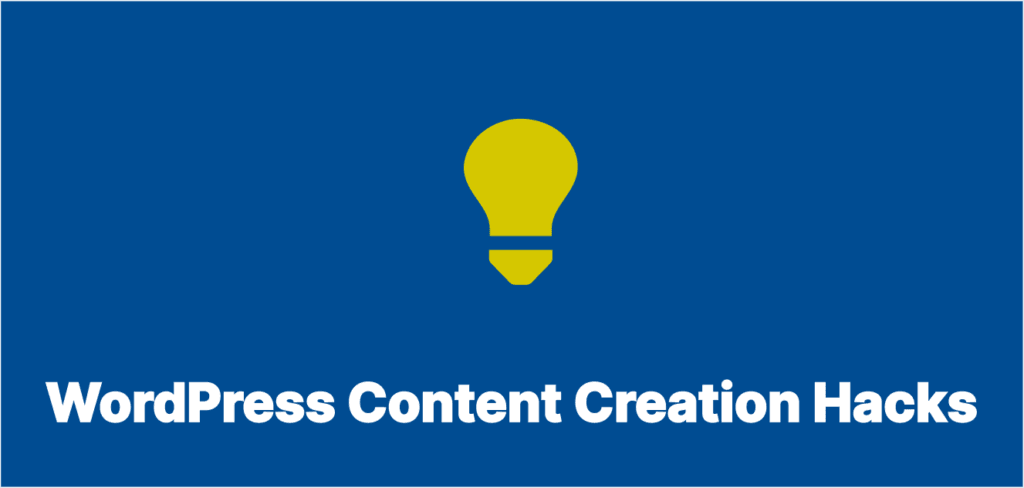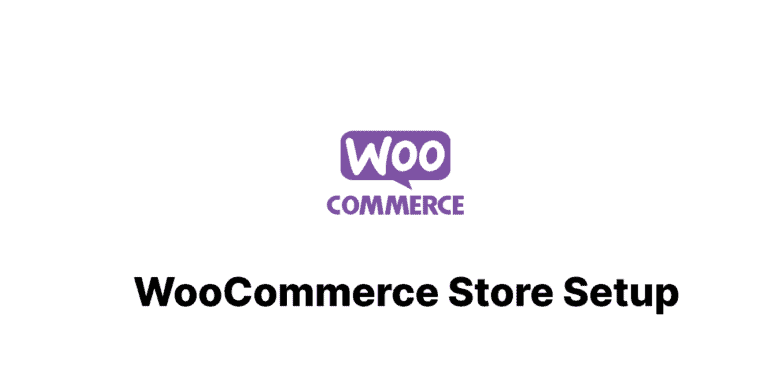Why Mastering WordPress Gutenberg Hacks Is a Game-Changer for Content Creators
The WordPress Gutenberg editor, introduced in WordPress 5.0, revolutionized the content creation experience by replacing the classic TinyMCE editor with a block-based approach. WordPress Gutenberg hacks have become essential for serious content creators who want to go beyond basic functionality. While many users have adapted to the standard features, few have unlocked the editor’s full potential with these powerful Gutenberg hacks. According to WordPress.org, Gutenberg was designed to “make adding rich content to WordPress simple and enjoyable.”
However, the most powerful WordPress Gutenberg hacks often remain unexplored by everyday users. This article will reveal essential Gutenberg optimization techniques that can transform your content creation process—saving time, enhancing creativity, and helping you build more engaging, visually impressive content without requiring developer-level skills.
Little-Known WordPress Gutenberg Hacks for Keyboard Shortcuts That Boost Productivity
Essential Navigation and Selection Shortcuts
Mastering keyboard shortcuts can dramatically speed up your workflow:
| Action | Windows/Linux | macOS |
|---|---|---|
| Select multiple blocks | Shift + ↑/↓ | Shift + ↑/↓ |
| Select all blocks | Ctrl + A | Command + A |
| Duplicate selected block(s) | Ctrl + Shift + D | Command + Shift + D |
| Delete selected block(s) | Shift + Alt + Z | Control + Option + Z |
| Insert blocks before/after current block | Ctrl + Alt + T / Ctrl + Alt + Y | Option + Command + T / Option + Command + Y |
Text Formatting Shortcuts Beyond the Basics
*for unordered list items1.for ordered list items>for blockquotes##for headings (number of # determines heading level)---for horizontal rule
Hidden Block Manipulation Shortcuts
- Press
/to search and insert blocks quickly - Type
/headingto find and insert a heading block - Type
/imageto find and insert an image block - Type
/buttonto find and insert a button block
Advanced WordPress Gutenberg Hacks for Block Techniques Most Users Miss
Creating Reusable Templates: WordPress Gutenberg Hacks for Efficiency
Reusable blocks are one of Gutenberg’s most powerful features, yet remain underutilized:
- Create a block or block pattern you frequently use
- Select the block(s) and click the three dots menu
- Choose “Add to Reusable blocks”
- Name your block template
- Access your reusable blocks via the inserter or the Reusable tab
You can even export and import reusable blocks between sites.
Troubleshooting Common Issues: WordPress Gutenberg Hacks for Problem-Solving
Fixing Block Editor Conflicts
When Gutenberg doesn’t play nice with other plugins:
- Disable plugins one by one to identify conflicts
- Check browser console for JavaScript errors
- Try using the Health Check & Troubleshooting plugin
// Add this code to your theme's functions.php to help identify JS conflicts
function add_gutenberg_debug_mode() {
if (current_user_can('manage_options') && isset($_GET['gutenberg-debug'])) {
wp_add_inline_script('wp-blocks', '
window.addEventListener("error", function(e) {
console.log("WordPress Block Editor Error Detected:");
console.log("Error: " + e.message);
console.log("File: " + e.filename);
console.log("Line: " + e.lineno);
console.log("Column: " + e.colno);
console.trace();
});
');
}
}
add_action('enqueue_block_editor_assets', 'add_gutenberg_debug_mode');
Recovering Lost Content and Dealing with Editor Crashes
Protect your work from Gutenberg crashes:
- Install the Revision Control plugin
- Enable the browser’s built-in autosave feature
- Use the WordPress post revisions system
// Increase the number of post revisions stored
function increase_post_revisions($num, $post) {
if ($post->post_type === 'post' || $post->post_type === 'page') {
return 50; // Store up to 50 revisions for posts and pages
}
return $num;
}
add_filter('wp_revisions_to_keep', 'increase_post_revisions', 10, 2);
Future-Proofing Your Content: WordPress Hacks for 2025 and Beyond
Preparing for Full Site Editing
Full Site Editing (FSE) is the future of WordPress:
- Begin using block patterns and reusable blocks
- Choose FSE-compatible themes like Twenty Twenty-Two
- Experiment with Global Styles and theme.json
// Example theme.json configuration
{
"version": 2,
"settings": {
"color": {
"palette": [
{
"name": "Primary",
"slug": "primary",
"color": "#0073aa"
},
{
"name": "Secondary",
"slug": "secondary",
"color": "#6c757d"
}
],
"gradients": [
{
"name": "Purple to Blue",
"slug": "purple-to-blue",
"gradient": "linear-gradient(135deg, #667eea 0%, #764ba2 100%)"
}
],
"custom": true,
"customGradient": true
},
"typography": {
"fontSizes": [
{
"name": "Small",
"slug": "small",
"size": "13px"
},
{
"name": "Normal",
"slug": "normal",
"size": "16px"
},
{
"name": "Large",
"slug": "large",
"size": "20px"
}
],
"fontFamilies": [
{
"name": "System Sans-serif",
"slug": "system-sans",
"fontFamily": "-apple-system, BlinkMacSystemFont, 'Segoe UI', Roboto, Oxygen-Sans, Ubuntu, Cantarell, 'Helvetica Neue', sans-serif"
}
]
}
}
}
Staying Updated with Gutenberg Development
Keep your Gutenberg skills current:
- Follow the Gutenberg GitHub repository
- Join the #core-editor channel on WordPress Slack
- Subscribe to the Make WordPress Core blog
Mastering Block Groups and Nested Blocks
Group blocks provide powerful layout options:
- Select multiple blocks
- Click the Group icon in the toolbar
- Apply shared styling to the entire group
- Move or duplicate complex layouts as a single unit
Nested blocks allow for complex structures:
// Add this JavaScript to your theme or a custom plugin
document.addEventListener('DOMContentLoaded', function() {
const accordionHeaders = document.querySelectorAll('.accordion-header');
accordionHeaders.forEach(header => {
header.addEventListener('click', function() {
const content = this.nextElementSibling;
if (content.style.display === 'none' || content.style.display === '') {
content.style.display = 'block';
this.classList.add('active');
} else {
content.style.display = 'none';
this.classList.remove('active');
}
});
});
});
Building Advanced Layouts with Block Templates
Create predefined page layouts using block templates:
// Register a custom post type with block template
function register_portfolio_post_type() {
register_post_type('portfolio', array(
'labels' => array(
'name' => __('Portfolio', 'textdomain'),
'singular_name' => __('Portfolio Item', 'textdomain'),
),
'public' => true,
'show_in_rest' => true,
'template' => array(
array('core/heading', array(
'level' => 2,
'content' => 'Project Title',
'align' => 'center',
)),
array('core/image', array(
'align' => 'wide',
)),
array('core/columns', array(), array(
array('core/column', array(), array(
array('core/heading', array(
'level' => 3,
'content' => 'Project Details',
)),
array('core/list'),
)),
array('core/column', array(), array(
array('core/heading', array(
'level' => 3,
'content' => 'Project Description',
)),
array('core/paragraph', array(
'placeholder' => 'Add project description here...',
)),
)),
)),
array('core/gallery'),
),
));
}
add_action('init', 'register_portfolio_post_type');
Optimizing Gutenberg for Performance
Reducing Editor Load Time and Improving Responsiveness
Heavy Gutenberg pages can slow down the editing experience:
// Selectively load blocks to improve editor performance
function my_allowed_block_types($allowed_block_types, $editor_context) {
// For post editing, limit to just needed blocks
if (!empty($editor_context->post) && $editor_context->post->post_type === 'post') {
return array(
'core/paragraph',
'core/heading',
'core/list',
'core/image',
'core/quote',
'core/video',
// Add only blocks you actually use
);
}
return $allowed_block_types;
}
add_filter('allowed_block_types_all', 'my_allowed_block_types', 10, 2);
Optimizing Image Handling in Gutenberg
Images often cause the most performance issues:
- Enable lazy loading for images
- Use WebP format for better compression
- Implement responsive images with srcset
// Add image optimization for Gutenberg images
function optimize_gutenberg_images($block_content, $block) {
if ($block['blockName'] === 'core/image') {
// Add lazy loading to images
$block_content = str_replace('<img', '<img loading="lazy"', $block_content);
// Add classes for responsive images if not already present
if (strpos($block_content, 'size-full') !== false && strpos($block_content, 'img-fluid') === false) {
$block_content = str_replace('wp-block-image', 'wp-block-image img-fluid', $block_content);
}
}
return $block_content;
}
add_filter('render_block', 'optimize_gutenberg_images', 10, 2);
WordPress Gutenberg Hacks for Different Content Types: Beyond Blog Posts
Using Gutenberg for Landing Pages
Gutenberg can create compelling landing pages without page builders:
/* Landing page specific styles */
.landing-hero {
min-height: 80vh;
display: flex;
flex-direction: column;
justify-content: center;
text-align: center;
background-size: cover;
background-position: center;
padding: 2rem;
}
.cta-button {
display: inline-block;
padding: 15px 30px;
font-size: 1.2rem;
font-weight: 700;
text-transform: uppercase;
border-radius: 50px;
background: linear-gradient(135deg, #6e8efb, #a777e3);
color: white;
text-decoration: none;
transition: transform 0.3s ease, box-shadow 0.3s ease;
}
.cta-button:hover {
transform: translateY(-3px);
box-shadow: 0 10px 20px rgba(0, 0, 0, 0.1);
}
Leveraging Gutenberg for Product Pages
Create engaging product layouts:
// Register a custom block for product features
function register_product_features_block() {
register_block_pattern(
'my-theme/product-features',
array(
'title' => __('Product Features Grid', 'my-theme'),
'description' => __('Display product features in a responsive grid layout', 'my-theme'),
'categories' => array('product'),
'content' => '<!-- wp:columns {"className":"product-features-grid"} -->
<div class="wp-block-columns product-features-grid">
<!-- wp:column -->
<div class="wp-block-column">
<!-- wp:heading {"level":3,"className":"feature-title"} -->
<h3 class="feature-title">Feature 1</h3>
<!-- /wp:heading -->
<!-- wp:paragraph -->
<p>Description of feature 1 goes here.</p>
<!-- /wp:paragraph -->
</div>
<!-- /wp:column -->
<!-- Additional columns for features 2, 3, etc. -->
</div>
<!-- /wp:columns -->',
)
);
}
add_action('init', 'register_product_features_block');
Conclusion: Transforming Your WordPress Workflow with Gutenberg Hacks
The WordPress Gutenberg editor represents a fundamental shift in how we create and manage content in WordPress. By implementing the advanced WordPress Gutenberg hacks, shortcuts, and customizations outlined in this article, you can transform your content creation process from merely functional to truly exceptional.
Remember that mastering WordPress Gutenberg hacks is an ongoing journey. New features and capabilities are added regularly, offering endless possibilities for innovation. Start by incorporating a few of these WordPress Gutenberg hacks into your workflow, and gradually expand your toolkit as you become more comfortable with the block editor’s capabilities.
The future of WordPress content creation is block-based, and those who invest time in mastering Gutenberg hacks now will have a significant advantage in creating compelling, visually stunning content that engages readers and achieves business goals.
FAQs About WordPress Hacks
Q: Will these Gutenberg hacks work with any WordPress theme?
A: Most of the techniques described will work with any Gutenberg-compatible theme, though some visual styles may need adjustment based on your theme’s design.
Q: Do I need coding knowledge to implement these Gutenberg hacks?
A: While some advanced customizations require basic PHP, CSS, or JavaScript knowledge, many of the productivity hacks and built-in features require no coding skills.
Q: How do I back up my custom Gutenberg blocks and patterns?
A: Reusable blocks can be exported via the Reusable Blocks manager. For custom block patterns and styles defined in code, include them in a site-specific plugin or a child theme that won’t be overwritten during updates.
Q: Will these customizations break when WordPress is updated?
A: WordPress maintains good backward compatibility, but it’s always wise to test after major updates. Following WordPress coding standards and using hooks rather than modifying core files will minimize compatibility issues.
Q: Can I use Gutenberg hacks on WordPress.com?
A: WordPress.com supports Gutenberg, but the ability to implement custom code depends on your plan level. Business and higher plans allow for custom CSS and plugins, enabling most of these techniques.
The right plugins can supercharge your WordPress Gutenberg experience:
- EditorsKit: Adds additional formatting options and block controls
- Kadence Blocks: Expands Gutenberg with advanced layout blocks
- CoBlocks: Adds content blocks for page builders
- Block Lab: Create custom blocks without JavaScript knowledge
Creating Simple Custom Blocks Without Advanced Coding
You can create basic custom blocks using existing blocks as templates:
// Register a custom block category
function add_custom_block_category($categories) {
return array_merge(
$categories,
array(
array(
'slug' => 'my-custom-blocks',
'title' => __('My Custom Blocks', 'textdomain'),
'icon' => 'dashboard',
),
)
);
}
add_filter('block_categories_all', 'add_custom_block_category');
// Register a simple custom block using register_block_type
function register_cta_block() {
register_block_type(
'my-plugin/cta-block',
array(
'editor_script' => 'my-custom-blocks',
'render_callback' => 'render_cta_block',
'attributes' => array(
'title' => array(
'type' => 'string',
'default' => 'Call to Action',
),
'content' => array(
'type' => 'string',
'default' => 'Click the button below to learn more.',
),
'buttonText' => array(
'type' => 'string',
'default' => 'Learn More',
),
'buttonUrl' => array(
'type' => 'string',
'default' => '#',
),
),
)
);
}
add_action('init', 'register_cta_block');
Using Gutenberg for Advanced Content Types
Creating Interactive Content with Gutenberg
Gutenberg can be used for more than just static content:
<!-- Example: Interactive accordion using core blocks -->
<!-- wp:group {"className":"interactive-accordion"} -->
<div class="wp-block-group interactive-accordion">
<!-- wp:heading {"className":"accordion-header","fontSize":"medium"} -->
<h2 class="accordion-header has-medium-font-size">Click to expand this section</h2>
<!-- /wp:heading -->
<!-- wp:group {"className":"accordion-content"} -->
<div class="wp-block-group accordion-content" style="display: none;">
<!-- wp:paragraph -->
<p>This content will be revealed when the user clicks the heading above.</p>
<!-- /wp:paragraph -->
</div>
<!-- /wp:group -->
</div>
<!-- /wp:group -->
// Add this JavaScript to your theme or a custom plugin
document.addEventListener('DOMContentLoaded', function() {
const accordionHeaders = document.querySelectorAll('.accordion-header');
accordionHeaders.forEach(header => {
header.addEventListener('click', function() {
const content = this.nextElementSibling;
if (content.style.display === 'none' || content.style.display === '') {
content.style.display = 'block';
this.classList.add('active');
} else {
content.style.display = 'none';
this.classList.remove('active');
}
});
});
});
Building Advanced Layouts with Block Templates
Create predefined page layouts using block templates:
// Register a custom post type with block template
function register_portfolio_post_type() {
register_post_type('portfolio', array(
'labels' => array(
'name' => __('Portfolio', 'textdomain'),
'singular_name' => __('Portfolio Item', 'textdomain'),
),
'public' => true,
'show_in_rest' => true,
'template' => array(
array('core/heading', array(
'level' => 2,
'content' => 'Project Title',
'align' => 'center',
)),
array('core/image', array(
'align' => 'wide',
)),
array('core/columns', array(), array(
array('core/column', array(), array(
array('core/heading', array(
'level' => 3,
'content' => 'Project Details',
)),
array('core/list'),
)),
array('core/column', array(), array(
array('core/heading', array(
'level' => 3,
'content' => 'Project Description',
)),
array('core/paragraph', array(
'placeholder' => 'Add project description here...',
)),
)),
)),
array('core/gallery'),
),
));
}
add_action('init', 'register_portfolio_post_type');
Optimizing Gutenberg for Performance
Reducing Editor Load Time and Improving Responsiveness
Heavy Gutenberg pages can slow down the editing experience:
// Selectively load blocks to improve editor performance
function my_allowed_block_types($allowed_block_types, $editor_context) {
// For post editing, limit to just needed blocks
if (!empty($editor_context->post) && $editor_context->post->post_type === 'post') {
return array(
'core/paragraph',
'core/heading',
'core/list',
'core/image',
'core/quote',
'core/video',
// Add only blocks you actually use
);
}
return $allowed_block_types;
}
add_filter('allowed_block_types_all', 'my_allowed_block_types', 10, 2);
Optimizing Image Handling in Gutenberg
Images often cause the most performance issues:
- Enable lazy loading for images
- Use WebP format for better compression
- Implement responsive images with srcset
// Add image optimization for Gutenberg images
function optimize_gutenberg_images($block_content, $block) {
if ($block['blockName'] === 'core/image') {
// Add lazy loading to images
$block_content = str_replace('<img', '<img loading="lazy"', $block_content);
// Add classes for responsive images if not already present
if (strpos($block_content, 'size-full') !== false && strpos($block_content, 'img-fluid') === false) {
$block_content = str_replace('wp-block-image', 'wp-block-image img-fluid', $block_content);
}
}
return $block_content;
}
add_filter('render_block', 'optimize_gutenberg_images', 10, 2);
WordPress Gutenberg Hacks for Different Content Types: Beyond Blog Posts
Using Gutenberg for Landing Pages
Gutenberg can create compelling landing pages without page builders:
/* Landing page specific styles */
.landing-hero {
min-height: 80vh;
display: flex;
flex-direction: column;
justify-content: center;
text-align: center;
background-size: cover;
background-position: center;
padding: 2rem;
}
.cta-button {
display: inline-block;
padding: 15px 30px;
font-size: 1.2rem;
font-weight: 700;
text-transform: uppercase;
border-radius: 50px;
background: linear-gradient(135deg, #6e8efb, #a777e3);
color: white;
text-decoration: none;
transition: transform 0.3s ease, box-shadow 0.3s ease;
}
.cta-button:hover {
transform: translateY(-3px);
box-shadow: 0 10px 20px rgba(0, 0, 0, 0.1);
}
Leveraging Gutenberg for Product Pages
Create engaging product layouts:
// Register a custom block for product features
function register_product_features_block() {
register_block_pattern(
'my-theme/product-features',
array(
'title' => __('Product Features Grid', 'my-theme'),
'description' => __('Display product features in a responsive grid layout', 'my-theme'),
'categories' => array('product'),
'content' => '<!-- wp:columns {"className":"product-features-grid"} -->
<div class="wp-block-columns product-features-grid">
<!-- wp:column -->
<div class="wp-block-column">
<!-- wp:heading {"level":3,"className":"feature-title"} -->
<h3 class="feature-title">Feature 1</h3>
<!-- /wp:heading -->
<!-- wp:paragraph -->
<p>Description of feature 1 goes here.</p>
<!-- /wp:paragraph -->
</div>
<!-- /wp:column -->
<!-- Additional columns for features 2, 3, etc. -->
</div>
<!-- /wp:columns -->',
)
);
}
add_action('init', 'register_product_features_block');
Conclusion: Transforming Your WordPress Workflow with Gutenberg Hacks
The WordPress Gutenberg editor represents a fundamental shift in how we create and manage content in WordPress. By implementing the advanced WordPress Gutenberg hacks, shortcuts, and customizations outlined in this article, you can transform your content creation process from merely functional to truly exceptional.
Remember that mastering WordPress Gutenberg hacks is an ongoing journey. New features and capabilities are added regularly, offering endless possibilities for innovation. Start by incorporating a few of these WordPress Gutenberg hacks into your workflow, and gradually expand your toolkit as you become more comfortable with the block editor’s capabilities.
The future of WordPress content creation is block-based, and those who invest time in mastering Gutenberg hacks now will have a significant advantage in creating compelling, visually stunning content that engages readers and achieves business goals.
FAQs About WordPress Hacks
Q: Will these Gutenberg hacks work with any WordPress theme?
A: Most of the techniques described will work with any Gutenberg-compatible theme, though some visual styles may need adjustment based on your theme’s design.
Q: Do I need coding knowledge to implement these Gutenberg hacks?
A: While some advanced customizations require basic PHP, CSS, or JavaScript knowledge, many of the productivity hacks and built-in features require no coding skills.
Q: How do I back up my custom Gutenberg blocks and patterns?
A: Reusable blocks can be exported via the Reusable Blocks manager. For custom block patterns and styles defined in code, include them in a site-specific plugin or a child theme that won’t be overwritten during updates.
Q: Will these customizations break when WordPress is updated?
A: WordPress maintains good backward compatibility, but it’s always wise to test after major updates. Following WordPress coding standards and using hooks rather than modifying core files will minimize compatibility issues.
Q: Can I use Gutenberg hacks on WordPress.com?
A: WordPress.com supports Gutenberg, but the ability to implement custom code depends on your plan level. Business and higher plans allow for custom CSS and plugins, enabling most of these techniques.
Adapt Gutenberg to your specific needs:
- Access the editor preferences via the three dots menu → Options
- Customize the “Top Toolbar” and “Spotlight Mode” settings
- Enable “Fullscreen Mode” for distraction-free writing
- Adjust the block editor content width in the sidebar
Developing Custom Block Styles Without Coding
The Block Editor includes built-in style variations, but you can create your own:
// Add custom block styles
function my_custom_block_styles() {
register_block_style(
'core/paragraph',
array(
'name' => 'highlighted-yellow',
'label' => __('Highlighted Yellow', 'textdomain'),
'inline_style' => '.is-style-highlighted-yellow { background-color: #fff9c0; padding: 10px; }',
)
);
register_block_style(
'core/heading',
array(
'name' => 'underlined-heading',
'label' => __('Underlined', 'textdomain'),
'inline_style' => '.is-style-underlined-heading { border-bottom: 2px solid currentColor; padding-bottom: 0.25em; }',
)
);
}
add_action('init', 'my_custom_block_styles');
WordPress Gutenberg Hacks: CSS Tricks for Stunning Visual Effects
Gutenberg allows you to add custom CSS classes to any block:
- Select a block
- Open the block settings sidebar
- Find the “Advanced” section
- Add custom CSS classes
/* Add these to your theme's CSS or a custom CSS plugin */
/* Fade-in animation for any block */
.fade-in-block {
animation: fadeIn 1s ease-in-out;
}
@keyframes fadeIn {
from { opacity: 0; }
to { opacity: 1; }
}
/* Glass morphism effect */
.glass-effect {
background: rgba(255, 255, 255, 0.2);
backdrop-filter: blur(10px);
-webkit-backdrop-filter: blur(10px);
border-radius: 10px;
border: 1px solid rgba(255, 255, 255, 0.3);
padding: 20px;
}
/* Gradient text for headings */
.gradient-text {
background: linear-gradient(90deg, #4f39fa, #da62c4);
-webkit-background-clip: text;
background-clip: text;
color: transparent;
text-fill-color: transparent;
-webkit-text-fill-color: transparent;
}
Creating Custom Block Patterns for Complex Layouts
Block patterns allow you to create reusable layout templates:
// Register a custom testimonial pattern
function register_testimonial_pattern() {
register_block_pattern(
'my-theme/testimonial-box',
array(
'title' => __('Testimonial Box', 'my-theme'),
'description' => __('A styled testimonial box with quote, text, and attribution', 'my-theme'),
'categories' => array('text'),
'content' => '<!-- wp:group {"className":"testimonial-box"} -->
<div class="wp-block-group testimonial-box">
<!-- wp:paragraph {"fontSize":"large","style":{"typography":{"fontStyle":"italic"}}} -->
<p class="has-large-font-size" style="font-style:italic;">"This product has completely transformed our business processes."</p>
<!-- /wp:paragraph -->
<!-- wp:paragraph {"className":"testimonial-name"} -->
<p class="testimonial-name"><strong>Jane Doe</strong><br>CEO, Example Company</p>
<!-- /wp:paragraph -->
</div>
<!-- /wp:group -->',
)
);
}
add_action('init', 'register_testimonial_pattern');
Extending Your WordPress Site: Gutenberg Hacks with Custom Blocks and Plugins
Essential Plugins: Hacks for Enhanced Content Creation
The right plugins can supercharge your WordPress Gutenberg experience:
- EditorsKit: Adds additional formatting options and block controls
- Kadence Blocks: Expands Gutenberg with advanced layout blocks
- CoBlocks: Adds content blocks for page builders
- Block Lab: Create custom blocks without JavaScript knowledge
Creating Simple Custom Blocks Without Advanced Coding
You can create basic custom blocks using existing blocks as templates:
// Register a custom block category
function add_custom_block_category($categories) {
return array_merge(
$categories,
array(
array(
'slug' => 'my-custom-blocks',
'title' => __('My Custom Blocks', 'textdomain'),
'icon' => 'dashboard',
),
)
);
}
add_filter('block_categories_all', 'add_custom_block_category');
// Register a simple custom block using register_block_type
function register_cta_block() {
register_block_type(
'my-plugin/cta-block',
array(
'editor_script' => 'my-custom-blocks',
'render_callback' => 'render_cta_block',
'attributes' => array(
'title' => array(
'type' => 'string',
'default' => 'Call to Action',
),
'content' => array(
'type' => 'string',
'default' => 'Click the button below to learn more.',
),
'buttonText' => array(
'type' => 'string',
'default' => 'Learn More',
),
'buttonUrl' => array(
'type' => 'string',
'default' => '#',
),
),
)
);
}
add_action('init', 'register_cta_block');
Using Gutenberg for Advanced Content Types
Creating Interactive Content with Gutenberg
Gutenberg can be used for more than just static content:
<!-- Example: Interactive accordion using core blocks -->
<!-- wp:group {"className":"interactive-accordion"} -->
<div class="wp-block-group interactive-accordion">
<!-- wp:heading {"className":"accordion-header","fontSize":"medium"} -->
<h2 class="accordion-header has-medium-font-size">Click to expand this section</h2>
<!-- /wp:heading -->
<!-- wp:group {"className":"accordion-content"} -->
<div class="wp-block-group accordion-content" style="display: none;">
<!-- wp:paragraph -->
<p>This content will be revealed when the user clicks the heading above.</p>
<!-- /wp:paragraph -->
</div>
<!-- /wp:group -->
</div>
<!-- /wp:group -->
// Add this JavaScript to your theme or a custom plugin
document.addEventListener('DOMContentLoaded', function() {
const accordionHeaders = document.querySelectorAll('.accordion-header');
accordionHeaders.forEach(header => {
header.addEventListener('click', function() {
const content = this.nextElementSibling;
if (content.style.display === 'none' || content.style.display === '') {
content.style.display = 'block';
this.classList.add('active');
} else {
content.style.display = 'none';
this.classList.remove('active');
}
});
});
});
Building Advanced Layouts with Block Templates
Create predefined page layouts using block templates:
// Register a custom post type with block template
function register_portfolio_post_type() {
register_post_type('portfolio', array(
'labels' => array(
'name' => __('Portfolio', 'textdomain'),
'singular_name' => __('Portfolio Item', 'textdomain'),
),
'public' => true,
'show_in_rest' => true,
'template' => array(
array('core/heading', array(
'level' => 2,
'content' => 'Project Title',
'align' => 'center',
)),
array('core/image', array(
'align' => 'wide',
)),
array('core/columns', array(), array(
array('core/column', array(), array(
array('core/heading', array(
'level' => 3,
'content' => 'Project Details',
)),
array('core/list'),
)),
array('core/column', array(), array(
array('core/heading', array(
'level' => 3,
'content' => 'Project Description',
)),
array('core/paragraph', array(
'placeholder' => 'Add project description here...',
)),
)),
)),
array('core/gallery'),
),
));
}
add_action('init', 'register_portfolio_post_type');
Optimizing Gutenberg for Performance
Reducing Editor Load Time and Improving Responsiveness
Heavy Gutenberg pages can slow down the editing experience:
// Selectively load blocks to improve editor performance
function my_allowed_block_types($allowed_block_types, $editor_context) {
// For post editing, limit to just needed blocks
if (!empty($editor_context->post) && $editor_context->post->post_type === 'post') {
return array(
'core/paragraph',
'core/heading',
'core/list',
'core/image',
'core/quote',
'core/video',
// Add only blocks you actually use
);
}
return $allowed_block_types;
}
add_filter('allowed_block_types_all', 'my_allowed_block_types', 10, 2);
Optimizing Image Handling in Gutenberg
Images often cause the most performance issues:
- Enable lazy loading for images
- Use WebP format for better compression
- Implement responsive images with srcset
// Add image optimization for Gutenberg images
function optimize_gutenberg_images($block_content, $block) {
if ($block['blockName'] === 'core/image') {
// Add lazy loading to images
$block_content = str_replace('<img', '<img loading="lazy"', $block_content);
// Add classes for responsive images if not already present
if (strpos($block_content, 'size-full') !== false && strpos($block_content, 'img-fluid') === false) {
$block_content = str_replace('wp-block-image', 'wp-block-image img-fluid', $block_content);
}
}
return $block_content;
}
add_filter('render_block', 'optimize_gutenberg_images', 10, 2);
WordPress Gutenberg Hacks for Different Content Types: Beyond Blog Posts
Using Gutenberg for Landing Pages
Gutenberg can create compelling landing pages without page builders:
/* Landing page specific styles */
.landing-hero {
min-height: 80vh;
display: flex;
flex-direction: column;
justify-content: center;
text-align: center;
background-size: cover;
background-position: center;
padding: 2rem;
}
.cta-button {
display: inline-block;
padding: 15px 30px;
font-size: 1.2rem;
font-weight: 700;
text-transform: uppercase;
border-radius: 50px;
background: linear-gradient(135deg, #6e8efb, #a777e3);
color: white;
text-decoration: none;
transition: transform 0.3s ease, box-shadow 0.3s ease;
}
.cta-button:hover {
transform: translateY(-3px);
box-shadow: 0 10px 20px rgba(0, 0, 0, 0.1);
}
Leveraging Gutenberg for Product Pages
Create engaging product layouts:
// Register a custom block for product features
function register_product_features_block() {
register_block_pattern(
'my-theme/product-features',
array(
'title' => __('Product Features Grid', 'my-theme'),
'description' => __('Display product features in a responsive grid layout', 'my-theme'),
'categories' => array('product'),
'content' => '<!-- wp:columns {"className":"product-features-grid"} -->
<div class="wp-block-columns product-features-grid">
<!-- wp:column -->
<div class="wp-block-column">
<!-- wp:heading {"level":3,"className":"feature-title"} -->
<h3 class="feature-title">Feature 1</h3>
<!-- /wp:heading -->
<!-- wp:paragraph -->
<p>Description of feature 1 goes here.</p>
<!-- /wp:paragraph -->
</div>
<!-- /wp:column -->
<!-- Additional columns for features 2, 3, etc. -->
</div>
<!-- /wp:columns -->',
)
);
}
add_action('init', 'register_product_features_block');
Conclusion: Transforming Your WordPress Workflow with Gutenberg Hacks
The WordPress Gutenberg editor represents a fundamental shift in how we create and manage content in WordPress. By implementing the advanced WordPress Gutenberg hacks, shortcuts, and customizations outlined in this article, you can transform your content creation process from merely functional to truly exceptional.
Remember that mastering WordPress Gutenberg hacks is an ongoing journey. New features and capabilities are added regularly, offering endless possibilities for innovation. Start by incorporating a few of these WordPress Gutenberg hacks into your workflow, and gradually expand your toolkit as you become more comfortable with the block editor’s capabilities.
The future of WordPress content creation is block-based, and those who invest time in mastering Gutenberg hacks now will have a significant advantage in creating compelling, visually stunning content that engages readers and achieves business goals.
FAQs About WordPress Hacks
Q: Will these Gutenberg hacks work with any WordPress theme?
A: Most of the techniques described will work with any Gutenberg-compatible theme, though some visual styles may need adjustment based on your theme’s design.
Q: Do I need coding knowledge to implement these Gutenberg hacks?
A: While some advanced customizations require basic PHP, CSS, or JavaScript knowledge, many of the productivity hacks and built-in features require no coding skills.
Q: How do I back up my custom Gutenberg blocks and patterns?
A: Reusable blocks can be exported via the Reusable Blocks manager. For custom block patterns and styles defined in code, include them in a site-specific plugin or a child theme that won’t be overwritten during updates.
Q: Will these customizations break when WordPress is updated?
A: WordPress maintains good backward compatibility, but it’s always wise to test after major updates. Following WordPress coding standards and using hooks rather than modifying core files will minimize compatibility issues.
Q: Can I use Gutenberg hacks on WordPress.com?
A: WordPress.com supports Gutenberg, but the ability to implement custom code depends on your plan level. Business and higher plans allow for custom CSS and plugins, enabling most of these techniques.