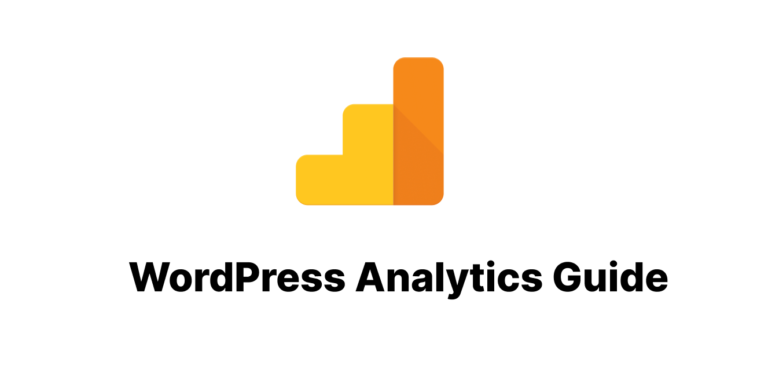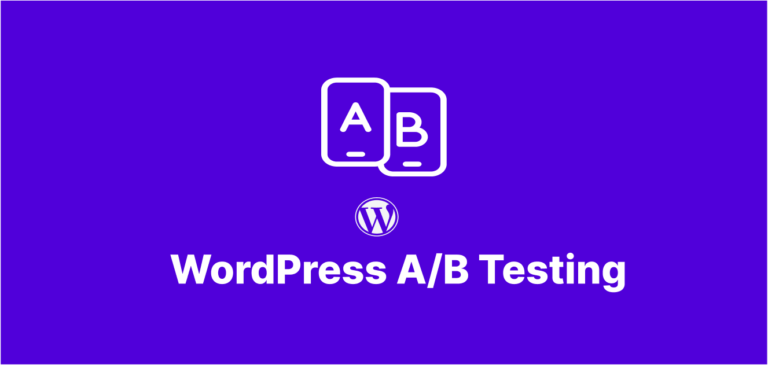Why WordPress Image Optimization Matters for Your Website
In today’s visually-driven digital landscape, images play a crucial role in engaging visitors and conveying your message effectively. However, high-quality images often come with large file sizes that can significantly slow down your WordPress website, negatively impacting user experience and search engine rankings.
The good news is that you don’t have to choose between stunning visuals and a fast-loading website. With the right WordPress image optimization strategies, you can maintain exceptional image quality while ensuring your site performs at its best.
The Impact of Unoptimized Images on Website Performance
Before diving into optimization techniques, it’s important to understand the consequences of not optimizing your images:
- Slower page load times: Unoptimized images are one of the primary culprits behind sluggish websites
- Higher bounce rates: Users tend to abandon sites that take more than 3 seconds to load
- Reduced search engine rankings: Google and other search engines factor page speed into their ranking algorithms
- Increased hosting costs: Large image files consume more storage and bandwidth
- Poor mobile experience: Unoptimized images are particularly problematic on mobile devices with limited bandwidth
Essential WordPress Image Optimization Techniques
Choose the Right Image Format for the Job
Different image formats serve different purposes, and selecting the appropriate format is the first step in optimization:
- JPEG: Best for photographs and complex images with many colors
- PNG: Ideal for images requiring transparency or those with text and sharp lines
- WebP: A modern format offering superior compression and quality compared to JPEG and PNG
- AVIF: The newest format with excellent compression and quality, though not yet universally supported
Resize Images Before Uploading
One common mistake is uploading massive images and relying solely on WordPress to resize them. For optimal results:
- Determine the maximum display size needed for your theme
- Resize images to these dimensions before uploading
- Remember that WordPress creates multiple sizes of each image, so uploading oversized files wastes storage and processing resources
Compress Images Without Quality Loss
Image compression reduces file size while maintaining visual quality:
- Lossless compression: Reduces file size without affecting quality by removing unnecessary metadata
- Lossy compression: Achieves greater size reduction by selectively discarding some image data
- Automated compression: Use plugins that automatically optimize images upon upload
Implement Lazy Loading for Images
Lazy loading defers the loading of off-screen images until users scroll to them:
<img src="placeholder.jpg" data-src="actual-image.jpg" class="lazy" alt="Description">
This technique significantly improves initial page load times and reduces unnecessary bandwidth usage.
Top WordPress Image Optimization Plugins in 2025
Comprehensive WordPress Image Optimization Solutions
- ShortPixel: Offers both lossy and lossless compression with a user-friendly interface
- Imagify: Created by the WP Rocket team, it provides excellent compression with minimal quality loss
- Smush: Popular plugin with both free and premium versions offering bulk optimization
- EWWW Image Optimizer: Great option for those who prefer lossless compression
Specialized Image Optimization Tools
- WebP Express: Converts images to WebP format and serves them to compatible browsers
- Lazy Load by WP Rocket: Implements lazy loading without requiring the full WP Rocket plugin
- Optimole: Cloud-based service that automatically optimizes and serves images based on the user’s device
Advanced WordPress Image Optimization Strategies
Implement Next-Gen Image Formats
// Example function to serve WebP images with fallback
function serve_webp_images($content) {
if (strpos($_SERVER['HTTP_ACCEPT'], 'image/webp') !== false) {
return str_replace('.jpg', '.webp', $content);
}
return $content;
}
add_filter('the_content', 'serve_webp_images');
Utilize Content Delivery Networks (CDNs)
CDNs store copies of your images on multiple servers around the world, delivering them from the location closest to each user:
- Cloudflare: Offers a free tier with image optimization features
- BunnyCDN: Affordable option with excellent performance
- KeyCDN: Includes image optimization features in its service
Optimize WordPress Image Loading with Critical CSS
Load your most important above-the-fold images immediately while deferring others:
/* Critical CSS example */
.hero-image {
background-image: url('hero-small.jpg');
}
@media (min-width: 768px) {
.hero-image {
background-image: url('hero-medium.jpg');
}
}
@media (min-width: 1200px) {
.hero-image {
background-image: url('hero-large.jpg');
}
}
Common WordPress Image Optimization Mistakes to Avoid
- Using incorrect image dimensions: Uploading images much larger than needed
- Over-compressing images: Sacrificing too much quality for size reduction
- Ignoring mobile users: Not optimizing specifically for mobile viewing
- Forgetting about thumbnails: Neglecting to optimize automatically generated thumbnails
- Using generic image names: Failing to include descriptive, keyword-rich filenames and alt text
Measuring the Success of Your WordPress Image Optimization
After implementing these strategies, it’s important to measure their impact:
- PageSpeed Insights: Use Google’s tool to see how your images affect overall performance
- GTmetrix: Provides detailed information about image optimization opportunities
- WebPageTest: Offers waterfall charts showing exactly how your images load
- Core Web Vitals: Pay special attention to Largest Contentful Paint (LCP), which is often influenced by image loading
Creating an Ongoing WordPress Image Optimization Workflow
Optimization shouldn’t be a one-time effort. Establish a sustainable workflow:
- Create an image preparation checklist for content creators
- Implement automated optimization for all new uploads
- Periodically review and re-optimize existing images
- Stay updated on new image formats and optimization techniques
Conclusion: Balancing Quality and Performance
WordPress image optimization doesn’t have to come at the expense of visual quality. By implementing the strategies outlined in this article, you can maintain stunning visuals while ensuring your website loads quickly for all users.
Remember that image optimization is an ongoing process that requires attention to detail and a willingness to adapt to new technologies. The effort you invest will be rewarded with improved user experience, better search engine rankings, and ultimately, a more successful WordPress website.
FAQs About WordPress Image Optimization
Q: Will image optimization affect the quality of my images? A: When done correctly, image optimization should not noticeably affect quality. Modern techniques can reduce file size by 50-80% with minimal or no visible quality loss.
Q: How much can image optimization improve my site speed? A: For image-heavy websites, proper optimization can reduce page load times by 30-70%, significantly improving user experience and SEO.
Q: Do I need to re-optimize existing images when I install a new optimization plugin? A: Yes, most plugins offer a bulk optimization feature to process your existing media library.
Q: Is WebP format supported by all browsers? A: WebP is supported by all major modern browsers, but it’s still important to provide fallback formats for older browsers.
Q: Can I automate the entire image optimization process? A: Yes, with the right plugins and workflow, you can automate most aspects of WordPress image optimization, including format conversion, compression, and responsive sizing.