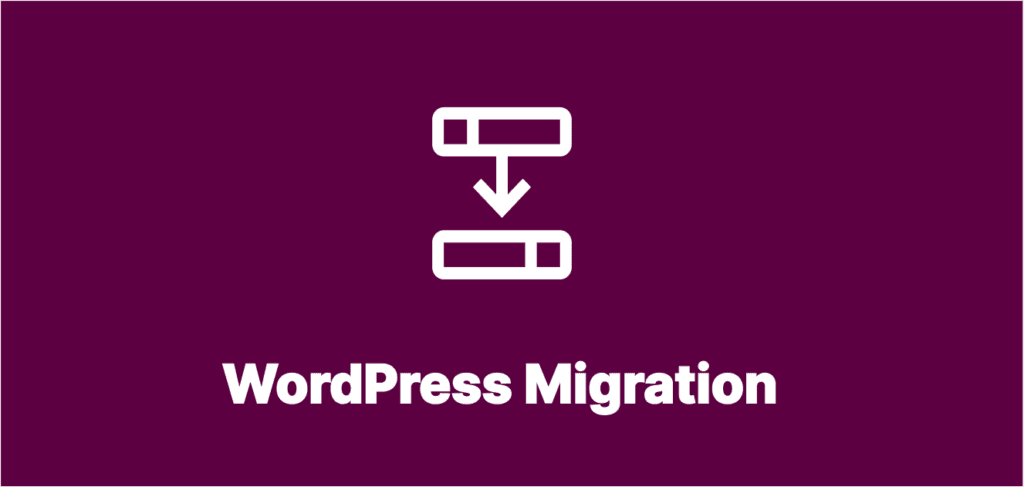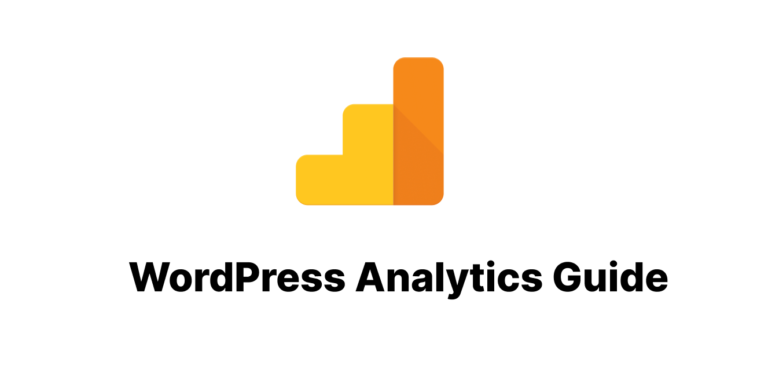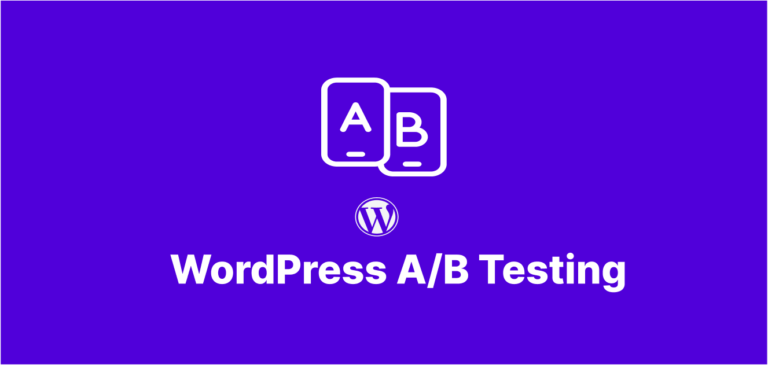Why Site Transfers Without Downtime Are Critical for Your Business
WordPress migration without downtime has become essential for businesses that can’t afford to lose traffic, sales, or customer trust during website transitions. Whether you’re moving to a new host, changing domains, or upgrading your infrastructure, the traditional transfer approach often involves hours or even days of website unavailability—a scenario that can significantly impact your bottom line and search engine rankings.
Site transfers that maintain availability involve specialized techniques that allow your website to remain fully operational throughout the process. This approach requires careful planning, the right tools, and specific methodologies that many standard guides overlook. In this comprehensive article, we’ll walk through proven WordPress migration strategies that ensure continuous site availability.
Understanding Zero-Downtime Website Transfers: Key Concepts
The Traditional Transfer Problem
Standard WordPress migration typically involves:
- Backing up your existing site
- Setting up the new environment
- Transferring files and databases
- Updating DNS settings
- Waiting for DNS propagation (often 24-48 hours)
During this process, visitors may experience unavailability, incomplete site versions, or errors—all of which can damage user experience and business reputation.
WordPress Migration: The Zero-Downtime Solution
The zero-downtime WordPress migration approach maintains two fully operational environments during the transition period:
- Your original website environment (remains live until migration completes)
- Your new website environment (prepared and tested before going live)
By implementing specific WordPress migration without downtime techniques, you’ll ensure users seamlessly transition from the old to new environment without experiencing interruptions or errors.
Essential Preparation for Successful Site Transfers
Comprehensive WordPress Migration Planning
Before beginning any site transfer, create a detailed checklist:
□ Audit current website (plugins, themes, customizations)
□ Document server configurations and requirements
□ Create a complete backup strategy
□ Set up staging environment
□ Select appropriate migration tools
□ Develop content freeze protocol
□ Prepare DNS and domain management strategy
□ Create rollback plan
□ Schedule migration during low-traffic period
□ Notify stakeholders
Tools and Resources for Seamless Transfers
Select the right tools for your zero-downtime migration:
- Specialized WordPress Migration Plugins:
- Server Management Tools:
- Cloudflare (for DNS management)
- ManageWP
- MainWP
- Server monitoring solutions
- Staging Environment Options:
- Host-provided staging
- WP Staging plugin
- Local development environments with deployment workflows
WordPress Migration: A Step-by-Step Process
Phase 1: Environment Preparation
// Example wp-config.php setting for maintenance mode during initial setup
// Add to wp-config.php on the new site during preparation
define('WP_INSTALLING', true);
- Set up your new hosting environment
- Configure server settings to match or improve upon current specifications
- Install identical PHP version and extensions
- Set up appropriate security measures
- Configure server caching similar to current environment
- Create a complete backup
- Back up all WordPress files including themes, plugins, and uploads
- Export the database with a tool that handles serialized data properly
- Store backups in multiple secure locations
- Prepare the staging environment
- Install a fresh WordPress instance on your new server
- Configure basic security and performance settings
- Keep this environment restricted from public access
Phase 2: Initial WordPress Migration Data Transfer
- Transfer WordPress files
# Example rsync command for efficient file transfer rsync -avz --progress --exclude-from='exclude-list.txt' /path/to/current/wordpress/ user@newserver:/path/to/new/wordpress/ - Set up the database
- Create a new database and user on the destination server
- Import your database using a tool that preserves data integrity
- Update wp-config.php with new database credentials
// Example wp-config.php database configuration define('DB_NAME', 'new_database_name'); define('DB_USER', 'new_database_user'); define('DB_PASSWORD', 'secure_password'); define('DB_HOST', 'localhost'); - Update site URLs in database
-- Only if migrating to a temporary domain UPDATE wp_options SET option_value = REPLACE(option_value, 'https://oldsite.com', 'https://newsite.com') WHERE option_name = 'home' OR option_name = 'siteurl'; -- For serialized data in options table UPDATE wp_options SET option_value = REPLACE(option_value, 's:21:"https://oldsite.com"', 's:21:"https://newsite.com"');
Phase 3: WordPress Migration Configuration Synchronization
- Configure the new environment
- Install and configure all plugins
- Activate and customize the theme
- Set up caching and performance optimizations
- Test functionality thoroughly in the staging environment
- Set up a synchronization mechanism for ongoing changes
// Example WordPress cron job for database synchronization // Add to functions.php or custom plugin function schedule_db_sync() { if (!wp_next_scheduled('sync_database_event')) { wp_schedule_event(time(), 'hourly', 'sync_database_event'); } } add_action('wp', 'schedule_db_sync'); function perform_database_sync() { // Use WP-CLI or a sync API to pull recent changes from production // This is a simplified example; use a robust solution in production system('wp db export - | ssh user@oldserver "wp db import -"'); } add_action('sync_database_event', 'perform_database_sync'); - Implement content freeze protocol (optional)
- If necessary, temporarily restrict new content creation on the original site
- Communicate freeze timeline to content editors
- Document any changes made during freeze for manual implementation
The DNS Implementation Strategy for Smooth Transitions
Using Load Balancers for Zero-Downtime Transfers
For enterprise WordPress sites, a load balancer approach offers the most seamless transition:
- Deploy the new environment behind a load balancer
- Configure health checks for both environments
- Gradually shift traffic from old to new environment
- Monitor performance metrics during transition
# Example NGINX load balancer configuration
upstream wordpress_backends {
server old.server.ip weight=9;
server new.server.ip weight=1;
}
server {
listen 80;
server_name yourwebsite.com;
location / {
proxy_pass http://wordpress_backends;
proxy_set_header Host $host;
proxy_set_header X-Real-IP $remote_addr;
}
}
DNS-Based Strategy for Seamless Site Transfers
For most WordPress sites, a properly managed DNS strategy works well:
- Reduce DNS TTL in advance
- Lower your TTL to 5-15 minutes at least 48 hours before migration
yourwebsite.com. 300 IN A [current-ip-address] www.yourwebsite.com. 300 IN CNAME yourwebsite.com. - Implement a final synchronization
- Perform a last database and files sync just before switching
# Final database export/import mysqldump -u username -p database_name > final_backup.sql mysql -u new_username -p new_database_name < final_backup.sql # Final files sync rsync -avz --delete /path/to/current/wordpress/wp-content/ user@newserver:/path/to/new/wordpress/wp-content/ - Switch DNS records
- Update A/CNAME records to point to your new server
- If using Cloudflare or similar, utilize development mode during transition
- Monitor the transition
- Use uptime monitoring to verify continuous availability
- Check error logs for any issues
- Test functionality from multiple locations and devices
Advanced Techniques for Complex Site Transfers
Using WordPress Multisite for Phased Site Transfers
For complex WordPress installations, a multisite approach can facilitate migration:
- Convert your existing site to multisite
- Create a new subsite for the migrated version
- Gradually transition sections or features to the new subsite
- Once complete, promote the new subsite to the primary domain
// Example wp-config.php settings for multisite
define('WP_ALLOW_MULTISITE', true);
define('MULTISITE', true);
define('SUBDOMAIN_INSTALL', true);
define('DOMAIN_CURRENT_SITE', 'yourwebsite.com');
define('PATH_CURRENT_SITE', '/');
define('SITE_ID_CURRENT_SITE', 1);
define('BLOG_ID_CURRENT_SITE', 1);
Containerized WordPress Migration Strategy
Using containerization for WordPress migration offers advanced zero-downtime benefits:
- Create Docker containers of your WordPress environment
- Test the containerized version thoroughly
- Use orchestration tools (Kubernetes, Docker Swarm) for seamless transition
- Implement blue-green deployment for instant rollback capability
# Example docker-compose.yml for WordPress
version: '3'
services:
wordpress:
image: wordpress:latest
restart: always
environment:
WORDPRESS_DB_HOST: db
WORDPRESS_DB_USER: wordpress
WORDPRESS_DB_PASSWORD: wordpress
WORDPRESS_DB_NAME: wordpress
volumes:
- wordpress:/var/www/html
- ./wp-content:/var/www/html/wp-content
networks:
- wordpress
db:
image: mysql:5.7
restart: always
environment:
MYSQL_DATABASE: wordpress
MYSQL_USER: wordpress
MYSQL_PASSWORD: wordpress
MYSQL_ROOT_PASSWORD: rootpassword
volumes:
- db:/var/lib/mysql
networks:
- wordpress
volumes:
wordpress:
db:
networks:
wordpress:
Handling Edge Cases During Website Transfers
E-commerce WordPress Migration Without Downtime
For WooCommerce or other e-commerce sites, additional considerations are necessary:
- Order synchronization strategy
- Implement real-time order syncing between environments
- Consider temporarily storing orders in an intermediary database
- Use webhooks to capture transactions during transition
// Example WooCommerce webhook setup for order syncing
function register_order_sync_webhook() {
wp_insert_post(array(
'post_title' => 'Order Sync',
'post_content' => '',
'post_status' => 'publish',
'post_type' => 'shop_webhook',
'meta_input' => array(
'_delivery_url' => 'https://newsite.com/webhook-receiver.php',
'_topic' => 'order.created',
'_secret' => wp_generate_password(50, true, true),
),
));
}
add_action('init', 'register_order_sync_webhook');
- Inventory management
- Implement temporary inventory freeze during final transition
- Set up automated inventory sync between environments
- Consider increasing stock buffers during migration
Membership/Subscription Site Migration
For WordPress sites with members or subscribers:
- User session management
- Implement shared session storage across environments
- Use cookie-based authentication that works on both domains
- Consider JWT tokens for authentication during transition
// Example of shared session handling across environments
// Add to wp-config.php
define('WP_REDIS_HOST', 'shared-redis-server.com');
define('WP_REDIS_PORT', 6379);
define('WP_REDIS_PASSWORD', 'secure_redis_password');
define('WP_CACHE_KEY_SALT', 'shared_prefix:');
Post-Migration: Ensuring Long-Term WordPress Stability
Immediate Post-Migration Tasks
After completing your WordPress migration without downtime:
- Verify all functionality
- Test login/registration systems
- Check payment processing
- Verify contact forms and API integrations
- Confirm email delivery
- Update internal links
- Run a database search and replace for any remaining old URLs
- Check hardcoded links in theme files and widgets
- Reset security settings
- Update admin passwords
- Regenerate security keys and salts
- Review user permissions
// Example wp-config.php security keys update
define('AUTH_KEY', 'new-unique-key-here');
define('SECURE_AUTH_KEY', 'new-unique-key-here');
define('LOGGED_IN_KEY', 'new-unique-key-here');
define('NONCE_KEY', 'new-unique-key-here');
define('AUTH_SALT', 'new-unique-key-here');
define('SECURE_AUTH_SALT', 'new-unique-key-here');
define('LOGGED_IN_SALT', 'new-unique-key-here');
define('NONCE_SALT', 'new-unique-key-here');Establishing Ongoing Maintenance After WordPress Migration
Implement a robust maintenance strategy post-migration:
- Regular backups
- Configure automated daily backups
- Test backup restoration periodically
- Performance monitoring
- Set up uptime monitoring
- Implement performance tracking
- Configure error logging and notifications
- Security protocols
- Implement regular security scans
- Stay current with WordPress core, plugin, and theme updates
- Consider a Web Application Firewall (WAF)
Common WordPress Migration Without Downtime Challenges and Solutions
Handling Large Media Libraries
For WordPress sites with extensive media libraries:
- Staged file transfer
- Transfer media files in batches, starting with the most frequently accessed
- Implement a CDN that can serve files from both old and new locations
# Example of staged media transfer with rsync
# Transfer recent files first (last 30 days)
find /path/to/current/wordpress/wp-content/uploads -type f -mtime -30 > recent_files.txt
rsync -avz --files-from=recent_files.txt /path/to/current/wordpress/ user@newserver:/path/to/new/wordpress/
# Then transfer older files
find /path/to/current/wordpress/wp-content/uploads -type f -mtime +30 > older_files.txt
rsync -avz --files-from=older_files.txt /path/to/current/wordpress/ user@newserver:/path/to/new/wordpress/
- Cloud storage integration
- Migrate media to a cloud storage service (AWS S3, Google Cloud Storage)
- Use a plugin like WP Offload Media to serve files from the cloud
Database Size Issues During WordPress Migration
For sites with large databases:
- Chunked database migration
- Split database exports into manageable chunks
- Migrate tables in order of importance
// Example of PHP script for chunked database export
function export_table_in_chunks($table, $chunk_size = 1000, $output_dir = '/path/to/exports/') {
global $wpdb;
$total_rows = $wpdb->get_var("SELECT COUNT(*) FROM $table");
$chunks = ceil($total_rows / $chunk_size);
for ($i = 0; $i < $chunks; $i++) {
$offset = $i * $chunk_size;
$file = $output_dir . $table . '_chunk' . $i . '.sql';
$rows = $wpdb->get_results("SELECT * FROM $table LIMIT $offset, $chunk_size", ARRAY_A);
$fp = fopen($file, 'w');
// Create table structure for first chunk
if ($i === 0) {
$create_table = $wpdb->get_row("SHOW CREATE TABLE $table", ARRAY_A);
fwrite($fp, $create_table['Create Table'] . ";\n\n");
}
// Write INSERT statements
foreach ($rows as $row) {
$columns = implode("', '", array_map('esc_sql', $row));
fwrite($fp, "INSERT INTO $table VALUES ('$columns');\n");
}
fclose($fp);
}
}
- Database optimization before migration
- Clean up post revisions, spam comments, and transients
- Optimize database tables
-- Example optimization queries
-- Delete post revisions
DELETE FROM wp_posts WHERE post_type = 'revision';
-- Delete spam comments
DELETE FROM wp_comments WHERE comment_approved = 'spam';
-- Delete transients
DELETE FROM wp_options WHERE option_name LIKE '%\_transient\_%';
-- Optimize tables
OPTIMIZE TABLE wp_posts, wp_postmeta, wp_options, wp_comments;
Conclusion: Mastering WordPress Migration
Moving a WordPress site requires careful planning, proper tooling, and systematic execution. By following the strategies outlined in this guide, you can successfully transition your website to a new environment while maintaining continuous availability for your users.
Remember that each website has unique requirements, so adapt these techniques to fit your specific situation. With proper preparation and the right approach, you can achieve a seamless transition that preserves your site’s performance, search engine rankings, and user experience.
Whether you’re moving to a new host for better performance, upgrading your infrastructure, or making significant changes to your website architecture, zero-downtime transfer is achievable with the right approach.
FAQs About WordPress Migration
Q: How long does a typical site transfer take? A: While the actual DNS switch is almost instantaneous, the entire process typically takes 1-3 days including preparation, initial data transfer, testing, and final synchronization.
Q: Can I move WordPress between different hosting types without downtime? A: Yes, you can migrate between different hosting types (shared to VPS, VPS to cloud, etc.) using the zero-downtime techniques in this guide, though the specific steps may vary based on the environments.
Q: Is WordPress migration possible for very large websites? A: Yes, but larger sites require more planning and may benefit from advanced techniques like containerization, load balancing, or phased migration approaches.
Q: Will my WordPress migration affect SEO? A: When properly executed, a zero-downtime transfer should have minimal impact on SEO. The continuous availability prevents crawl errors, and maintaining the same URL structure preserves existing SEO value.
Q: Do I need specialized knowledge to perform WordPress migration? A: While basic site transfers can be handled by most administrators, zero-downtime migrations benefit from experience with DNS management, database optimization, and server configuration. Consider hiring a specialist for complex or business-critical websites.